When Should Businesses Connect a WhatsApp Number for a Chatbot?
Businesses should consider connecting their WhatsApp number to a chatbot when:- WhatsApp is their primary communication channel
- They receive a high volume of repetitive queries
- They want to offer 24/7 customer support
- They aim to scale customer support without increasing headcount
- They are running marketing or promotional campaigns via WhatsApp
- They serve customers in regions where WhatsApp is widely used
How to Connect Your WhatsApp Number to the Chatbot
Step 1: Create a Business Portfolio on Meta
Before connecting your WhatsApp number, you must have a Meta Business Portfolio.- Visit the Meta Business Settings page.
- Log in with your Facebook account.
- Set up your Business Info:
- Business Name
- Legal name and address
- Business email and website (if applicable)
Step 2: Integrate WhatsApp Business in AiChat
- Navigate to WhatsApp Integration
- In your AiChat dashboard, go to Settings.
- Under Channels, click on WhatsApp.
- Prepare the Required Accounts and Information
- Enable WhatsApp Integration
- Once all prerequisites are met, click the green Enable WhatsApp for Your Business button.
- Follow the prompts to authorize and link your accounts.
.jpg)
Step 3: Verify your Meta Business Portfolio
Verification is required to access WhatsApp Business API. Business verification is only needed after your WhatsApp Business Account (WABA) is created, or if you haven’t completed it before.- In Meta Business Settings, go to Business Info.
- Go to the Security Centre, and click Start Verification.
- Complete the verification flow by selecting a country and business type, adding business details, and you can input your preferred verification contact method.
- Once submitted, Meta typically reviews within 1–5 business days. Check your verification status in Business Settings.
Step 4: Managing Your WhatsApp Integration in AiChat
Once your WhatsApp Business Account is successfully integrated with AiChat, you can manage and customize your WhatsApp chatbot settings directly from the dashboard.4.1 WhatsApp Account Status and Settings
In the AiChat dashboard:- Your WhatsApp Business Account status will be shown as Connected.
- You can edit your integration information, including:
- Profile Picture
- Business Name
- Display Name
- Business Description
- Industry Type
- Website URL
- Email Address
- Your WhatsApp phone number status will display as Verified, with the option to change the number if needed.
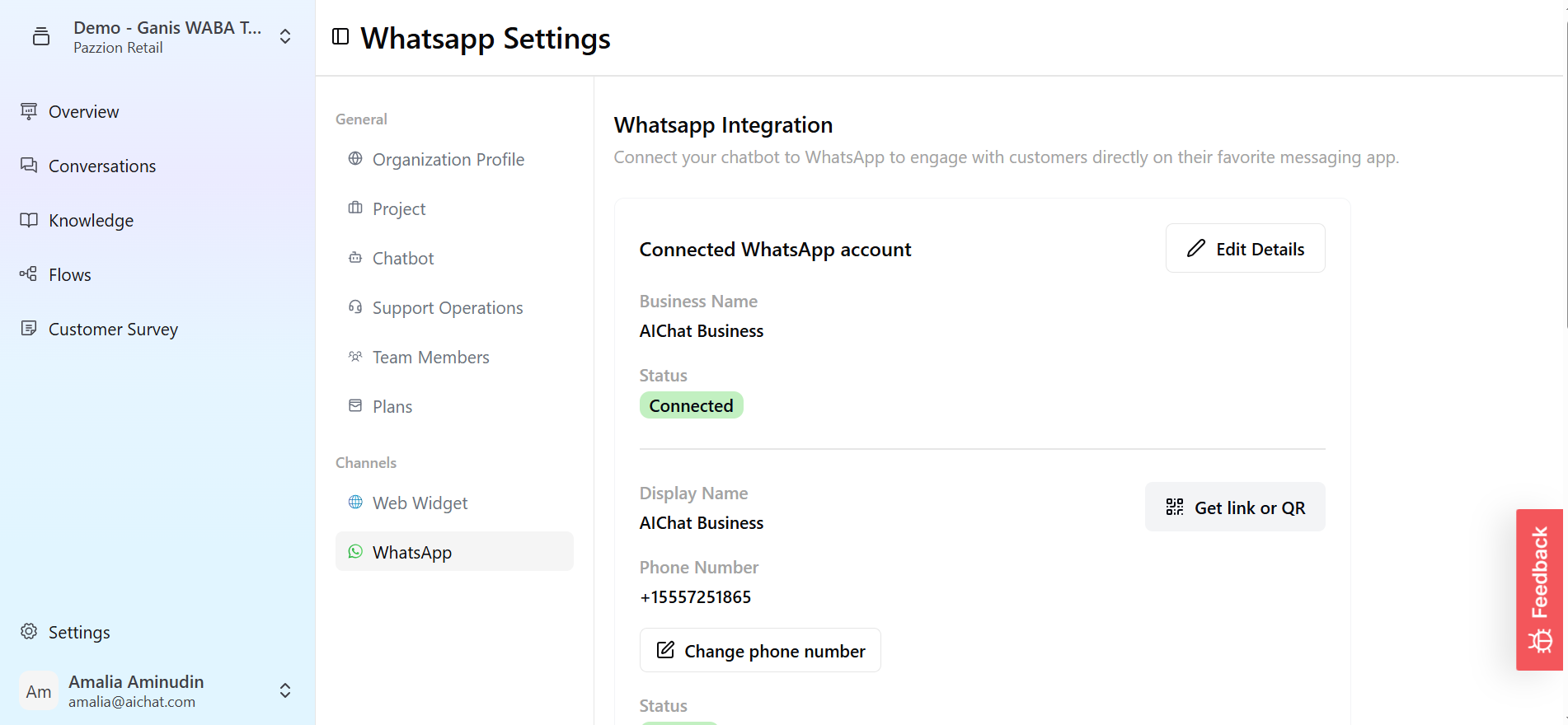
4.2 Default Messaging Settings
You can customize automated messages such as:- Welcome Message: The first message customers receive when initiating a chat.
- Starter Messages: Prompts that help guide the conversation from the start.
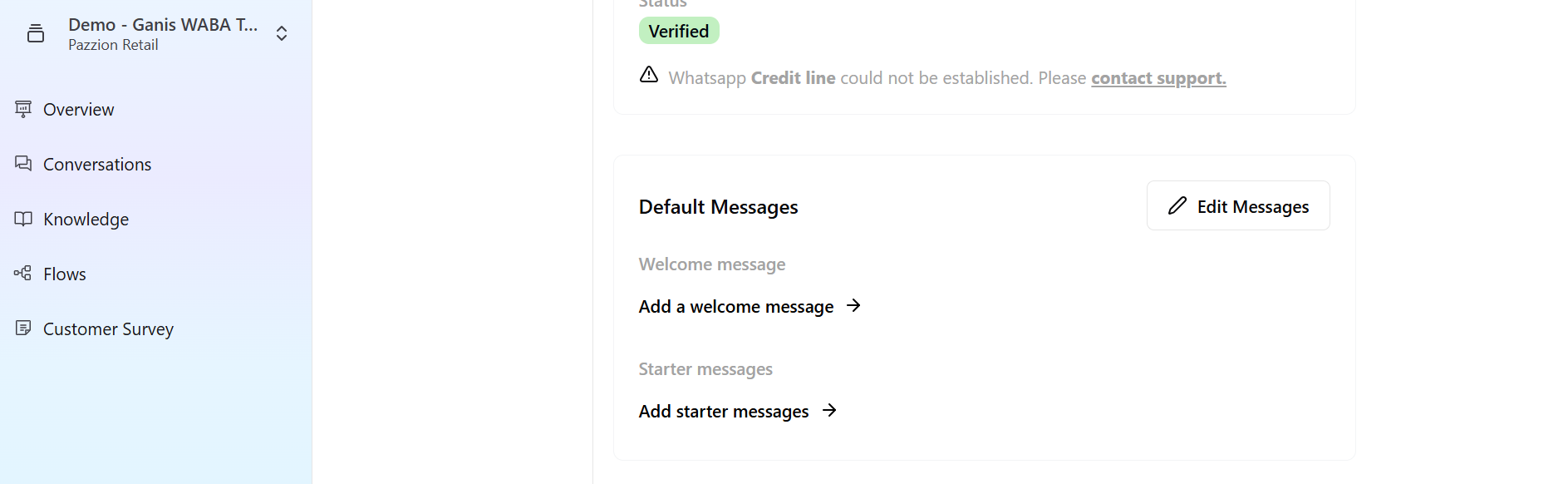
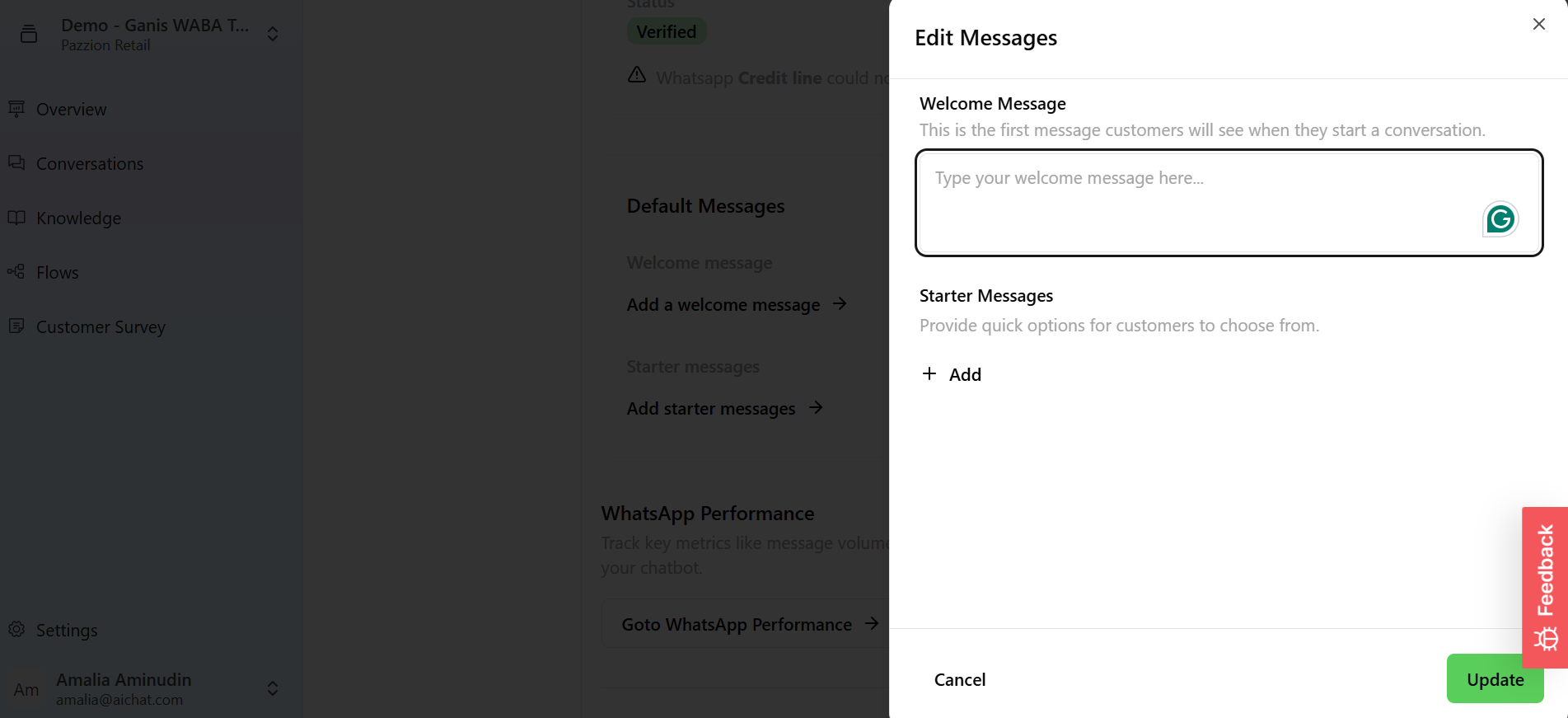
4.3 WhatsApp Performance Dashboard
The WhatsApp Performance section allows you to monitor key chatbot metrics:- Message Volume: Total messages sent and received.
- Response Time: Average time taken to reply to customer messages.
- Customer Engagement: Insights on how users interact with your chatbot.
.jpg)
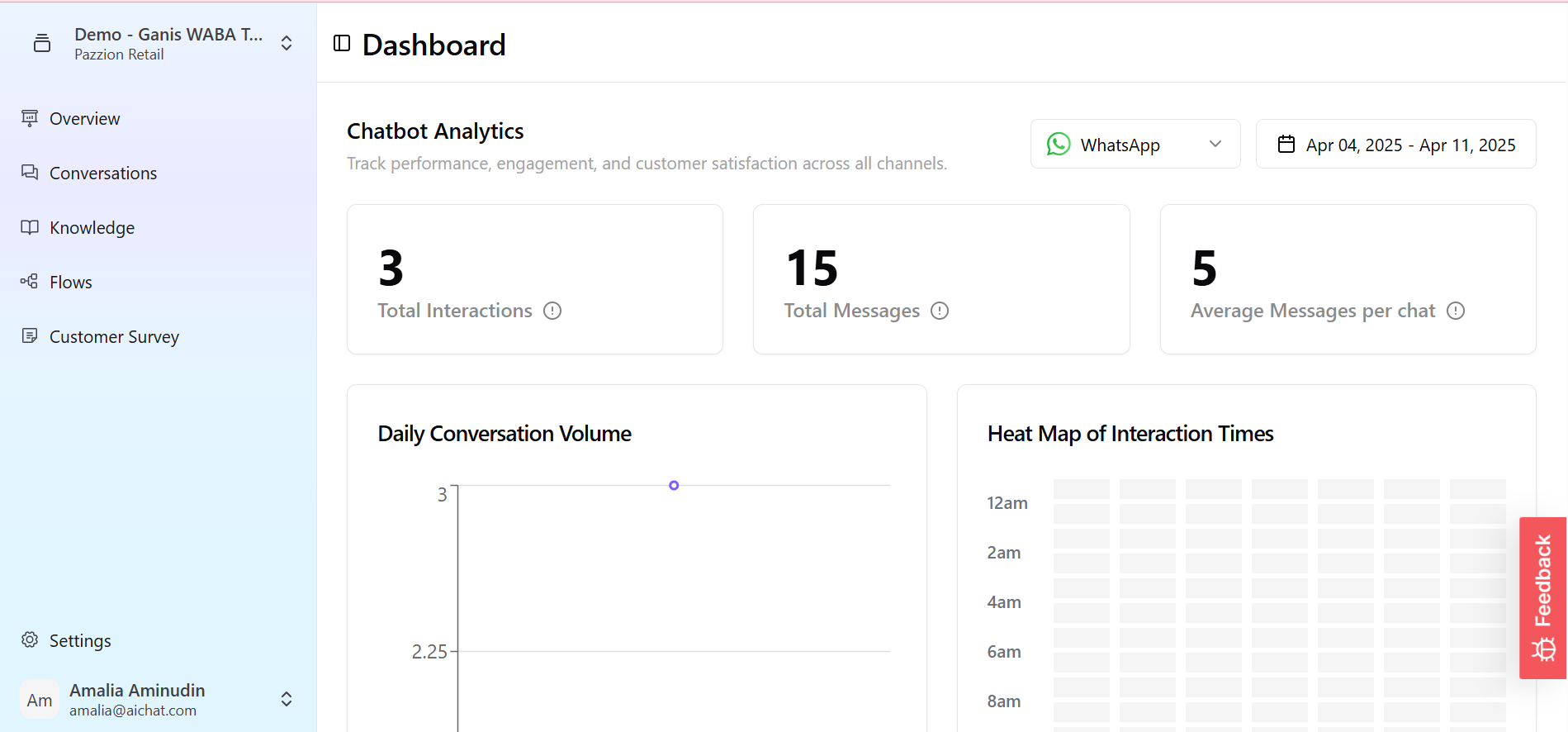
4.4 Disconnecting WhatsApp Integration
You’ll also find a Disable WhatsApp Integration option. If selected:- Your WhatsApp Business Account will be disconnected from the chatbot.
- The chatbot will no longer send or receive messages on WhatsApp.
- You can reconnect your WhatsApp Business Account at any time to resume sending and receiving messages through the chatbot.
- Note: AiChat only allows one phone number to be connected at a time. If you wish to change the phone number, you must first disconnect the existing one and then reconnect with the new number.
.jpg)

