Skip to main content
Knowledge Base and Automation Manage Product Catalog
When Should You Use the Product Catalog? Consider utilizing this feature if your chatbot needs to:
Provide Product Recommendations – Suggest relevant products based on customer queries and preferences.Enable Product Comparison – Highlight key features and differences between multiple products to help customers make informed decisions.
This feature enhances customer engagement, streamlines product discovery, and improves the overall shopping experience.
Accessing the Product Catalog
Navigate to the Product Catalog section in the left-side menu.
The dashboard displays the product list, including:
Product Name
Product SKU
Status
Tags
Price
Date Created
If no products are added, the catalog will appear empty.
Importing a Product Catalog
Click the Import CSV button (green button at the top right).
A pop-up window will appear.
Download the sample file to ensure proper formatting.Upload a CSV file using one of the following options:
Drag and drop the file.
Click Browse Files and select your file.
(Optional) Add the URL handle of your website to link product details.
Select the Currency for the imported products.
Click Import CSV to upload the product list.
Product Display & Recommendations
Once the catalog is uploaded, products will be visible in the system.
The chatbot can now display product recommendations based on customer queries, allowing users to see when and where products appear.
Best Practices for Managing the Product Catalog
Ensure CSV files follow the correct format using the sample file provided.
Regularly update the product list to reflect stock availability and pricing changes.
Use relevant tags to enhance product searchability within the chatbot.
Optimize product descriptions to provide clear and concise details.
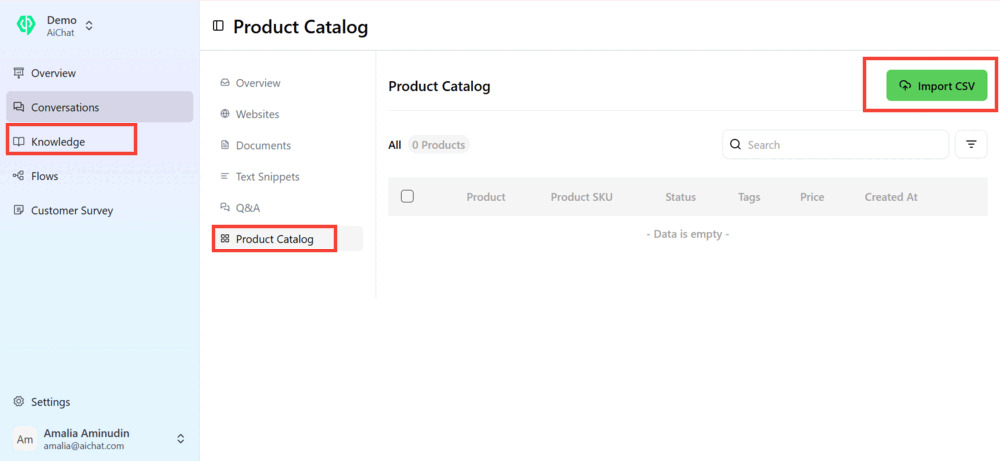
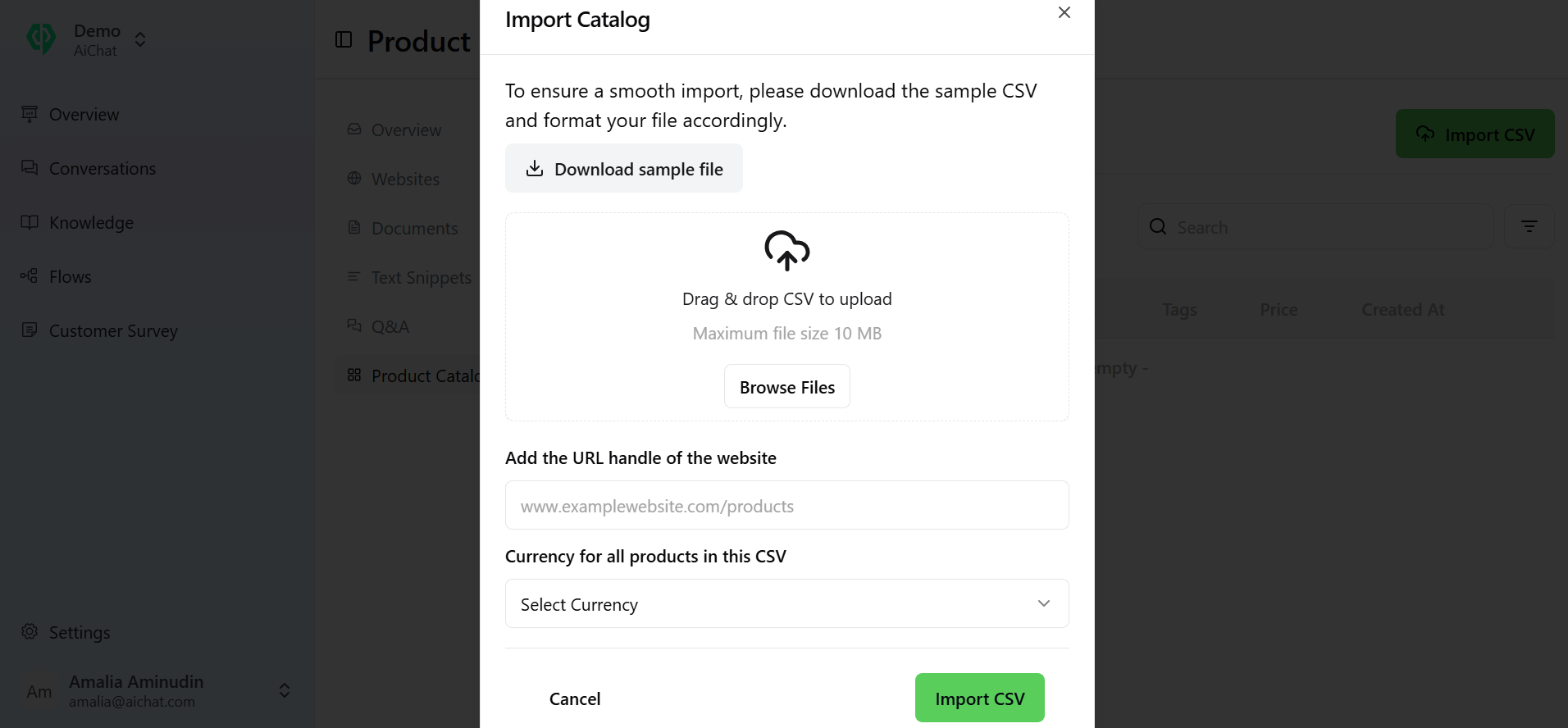 Product Display & Recommendations
Product Display & Recommendations
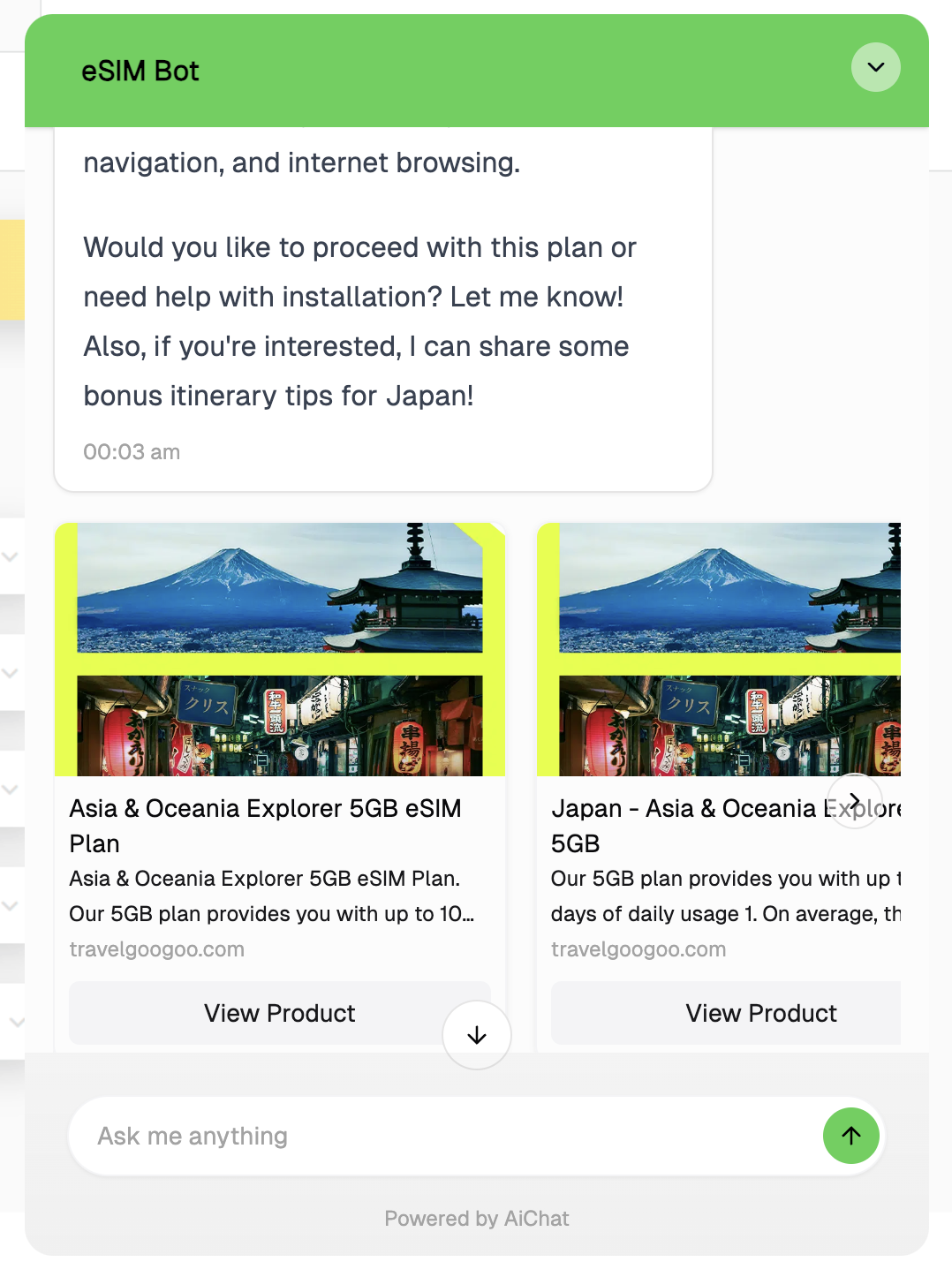 Best Practices for Managing the Product Catalog
Best Practices for Managing the Product Catalog

