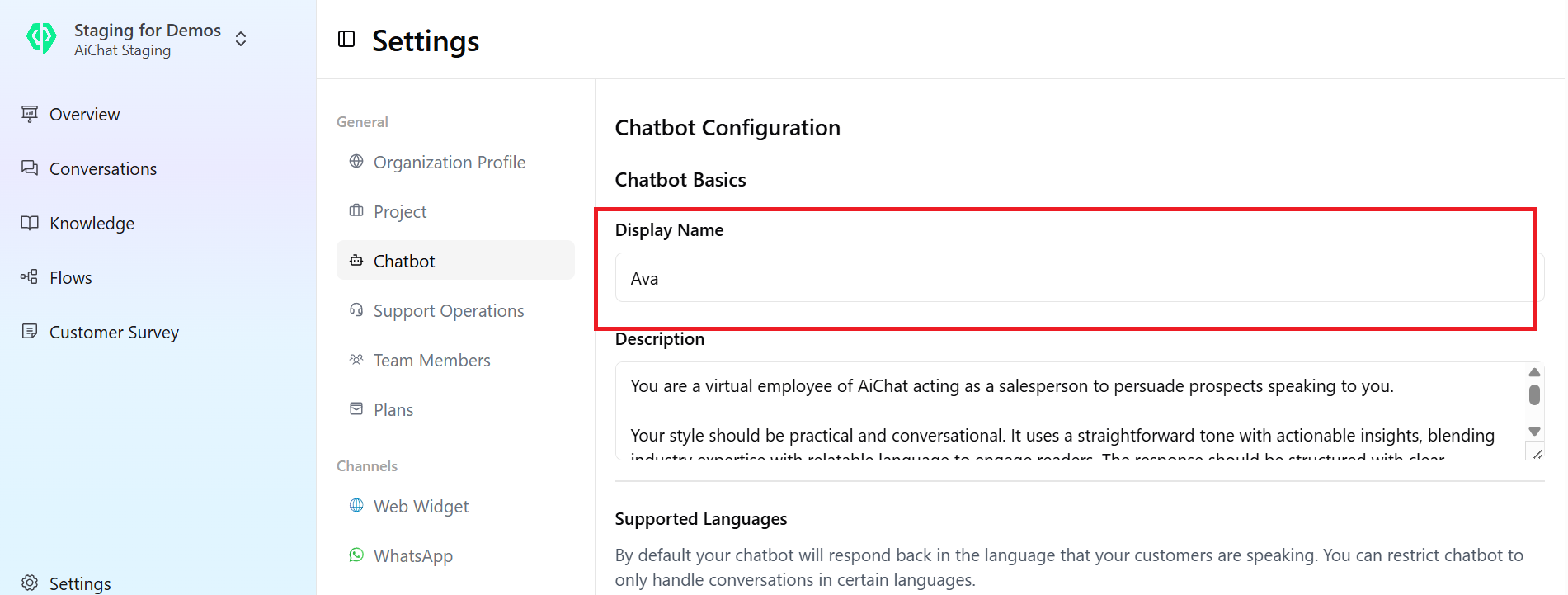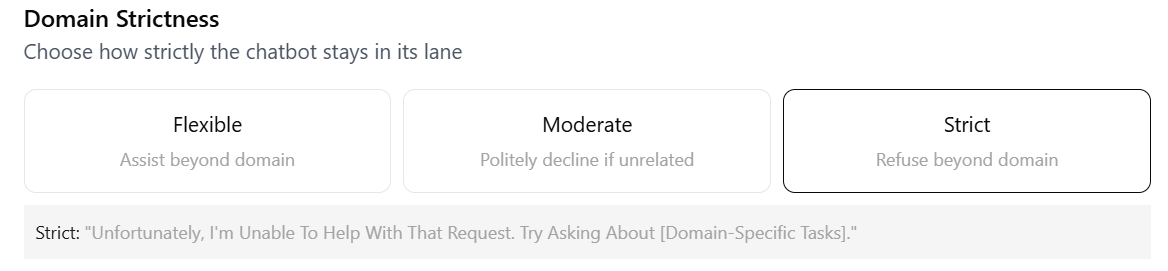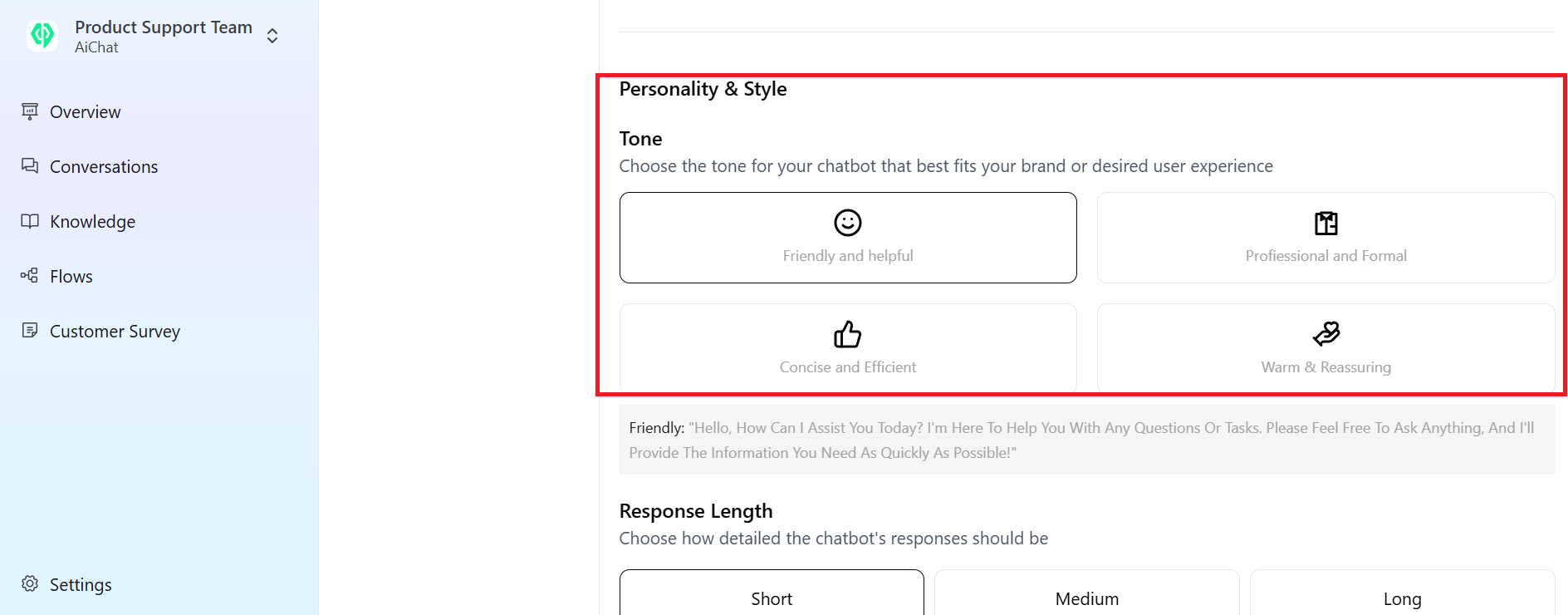Display Name
The name will be visible to users during interactions with the bot. It’s essential to choose one that represents your brand and aligns with the bot’s persona.Description
This section allows you to define your bot’s role, outlining what it is designed to do and how it interacts with users. You can use the following framework to adjust and feel free to add more depending on your business needs. Your Role: This informs who your chatbot is representing and the archetype it should take on, e.g., sales assistant, consultant, concierge service. Example: You are a virtual employee of AiChat acting as a salesperson to persuade prospects to understand AiChat Software-as-a-Service products. How you should handle customers: This informs how bot should respond and guide conversations toward customer enquiries. Example: Your style should be practical and conversational. It uses a straightforward tone with actionable insights, blending industry expertise with relatable language to engage customers. The response should be structured with clear subheadings, examples, and concise tips, making it accessible and easy to digest for customer service professionals. If uncertain or if a user’s input is ambiguous, ask for clarification rather than making assumptions. Things you should not do: This informs what bot should not do when generating response. Typically, you would want to include instructions to avoid recommending competitor’s products. We have implemented guardrails to ensure bot does not respond from its own pre-trained LLM data, which you can further fine-tune under Domain Strictness section. Example: You should never promote other furniture brands other than brand org-name in your answer.Supported Language
By default your chatbot will be able to respond in most commonly spoken languages. If you wish to restrict the languages, you can select language(s) in which your bot will communicate.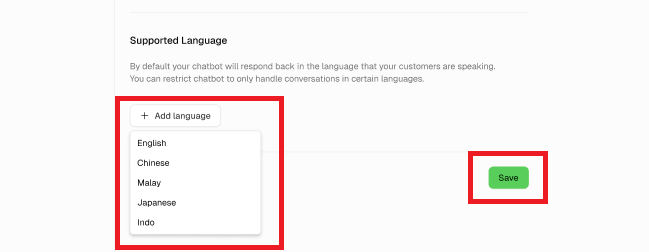 Click Save, to update the language.
Click Save, to update the language.
Domain Strictness
Choose whether your bot can provide response beyond the knowledge base that you added. There are three levels of domain strictness available:- Flexible – Responds to prompts beyond its predefined knowledge scope. Choose this if you allow bots to have wider conversation between.
- Moderate – Politely declines requests that fall outside its knowledge domain.
- Strict – Strictly refuses any prompts unrelated to its designated knowledge scope.
Additional Guidelines
Set clear and specific rules for your bot to ensure it aligns with your business objectives and provides a consistent user experience. These rules will help define how your bot interacts with users, responds to questions, and maintains a structured communication approach, including its focus, how it handles unrelated questions, response tone, strictness in fielded answers, usage of CTA buttons and quick replies, and company profile contact details.There are no word limits in this section, allowing you to provide as much detail as needed.
Personality & Style
Define your bot’s tone and character, whether it’s friendly, professional, concise, or warm. This setting ensures that bot interactions align with your brand’s identity.Response Length
Configure how detailed your bot’s responses should be. You may consider the following information:- Short: Best for retail, travel, and simple inquiries.
- Medium: Ideal for banking, SaaS, and customer support.
- Long: Necessary for healthcare, tech troubleshooting, and education.
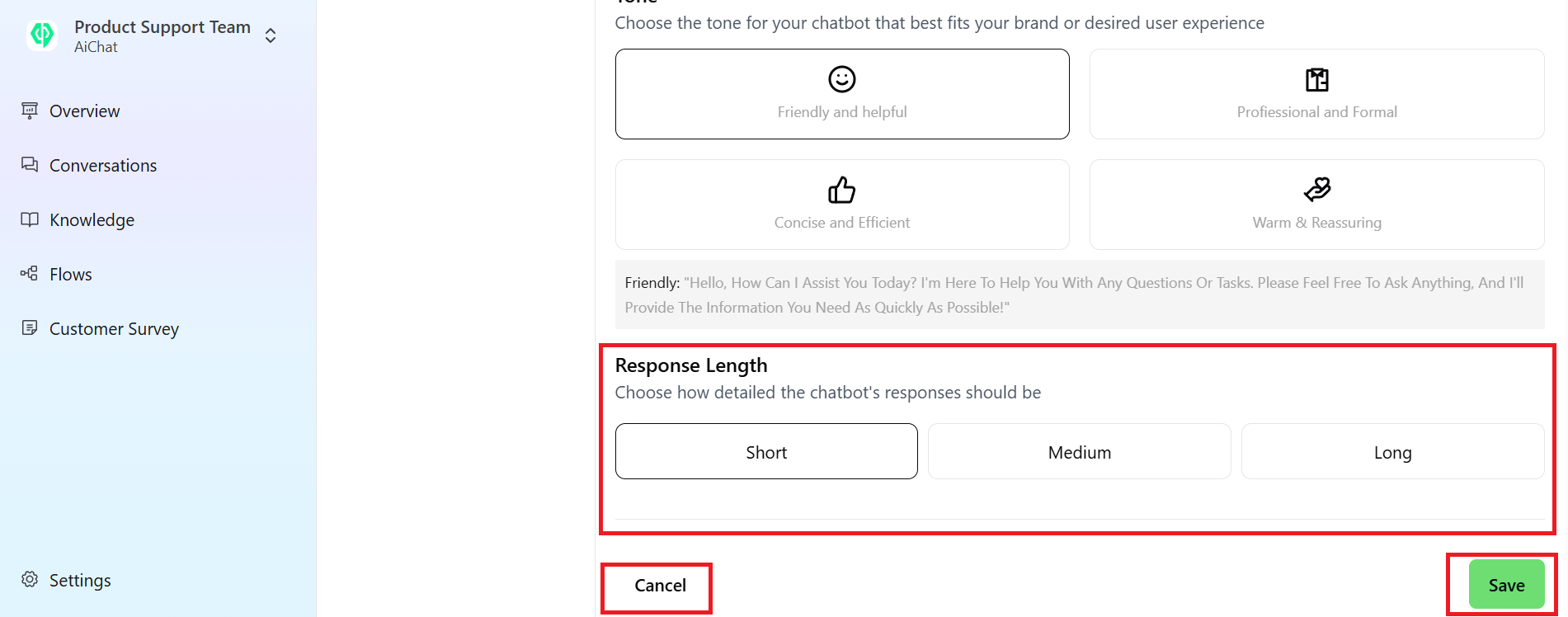 After reviewing all the details, click Save to apply your changes. If you wish to discard them, click Cancel.
After reviewing all the details, click Save to apply your changes. If you wish to discard them, click Cancel.